AvNav Android
After having the AvNav web GUI for the Raspberry Pi already in place for some years, there is now also a genuine android version. It requires android 4.4 (KitKat) or later.
The latest version is available at downloads.
Alternatively in the Play
Store.
You can find previous versions or daily builds via the installation
instructions.
Basically the app is packaging the WebApp (see User documentation) into an android app. For Charts check the hints at creating/converting charts.
Functions
(new since 20210424)
Internally the app consists of a couple of functional entities.
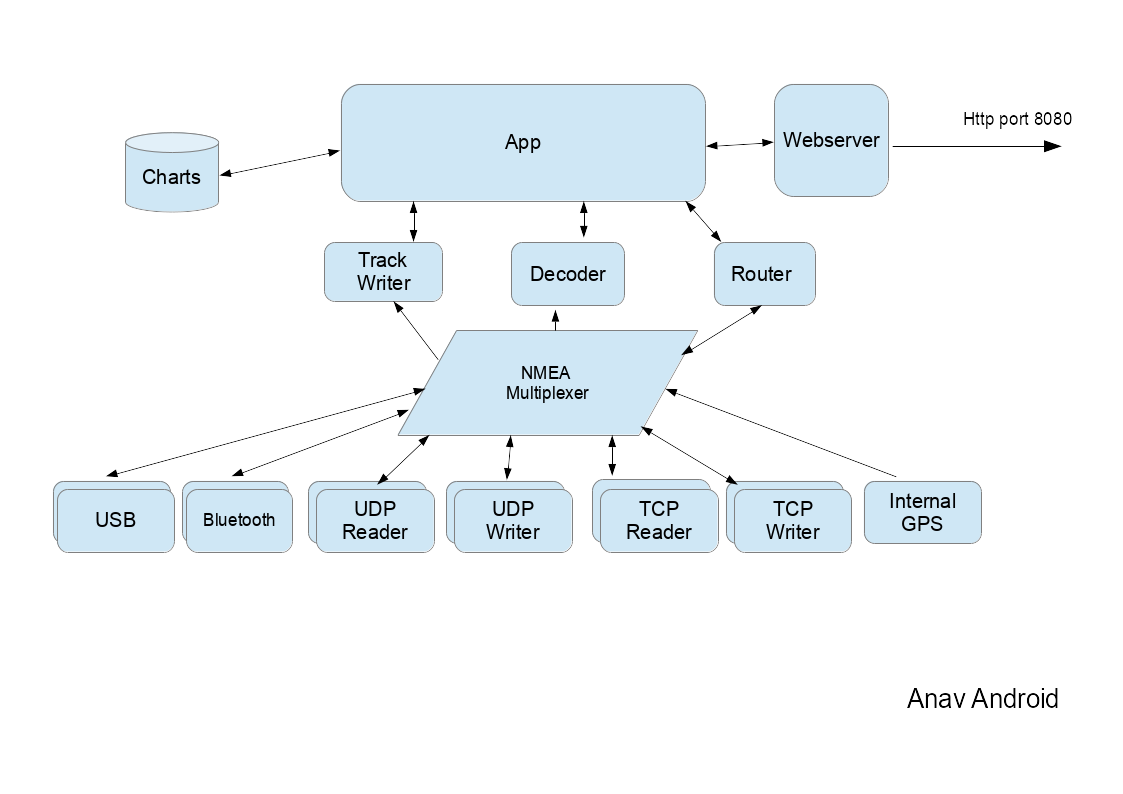
The NMEA multiplexer handles NMEA0183 data from various sources. Beside the internal GPS data can be read from sources like TCP connections, UDP ports, USB devices, Bluetooth... Most sources support sending and receiving of NMEA data at the same time. You can configure multiple sources of each type (within the app configuration there is a "handler" for each data source).
| name within the app | description |
| InternalGPS | The location data from the internal GPS will be sent to the multiplexer as NMEA data. |
| TcpReader | A TCP connection to an external system. AvNav acts as TCP client
and will open up the connection. You can either use a plain IP address or a hostname as destination (mdns names like avnav.local are supported). |
| TcpWriter | AvNav listens for connections from other apps or systems and sends out the NMEA data from the multiplexer. AvNav acts as TCP server. |
| UdpReader | AvNav receives UDP data at the configured port. |
| UdpWriter | AvNav sends out UDP data to the configured address and port. |
| UsbConnection | You can receive (and send) data via a connected USB serial converter device (requires USB OTG functionality of your Android device). |
| Bluetooth | Connection to a bluetooth device. You need to pair the device (outside AvNav) before you can use it. |
| NMEA0183 service | A connection to a system the provides its NMEA data as a TCP
service via mdns (Bonjour/Avahi)
- like e.g. SignalK. AvNav establishes a TCP connection to this device. |
You can configure the NMEA multiplexer in a very flexible manner. For each connection you can define input and output filters or blacklists.
Internally the multiplexer hands over its data to the other modules of the app. The decoder prepares the NMEA data for further usage inside the app.
The app itself with the chart display and the dashboards can be used as a normal android app. Additionally you can activate the integrated web server. This allows access to all app functions from a browsers on the same or a different device (similar to the AvNav server variant).
The display part of the app can be terminated while the multiplexer continues to run in background. So AvNav can act as a NMEA data provider for other navigation apps. You would configure a TcpWriter within AvNav and connect from the other app to localhost (127.0.0.1) and the configured port.
The app can use the device's internal GPS. Additionally you can receive NMEA data via TCP/IP, bluetooth or by an USB-serial adapter if your device supports USB OTG. As a sender for NMEA data you can e.g. use the raspberry version - or any other NMEA0183-wifi gateway. You can also use a plain bluetooth GPS mouse if your device does not have an internal GPS.
Charts and stored Data (Working Directory)
AvNav stores its data and charts in a working directory.
From the Android Settings you can choose the working directory (extended since 20250822).

Depending on the device you can select different locations where your data is stored (refer to the Android doc for some technical background). If your device has an SD card you will see a selection like above:
| Name | Explanation |
| Internal Storage | This is a location in the internal flash memory of your device.
It's completely private and (if your device is not rooted) is not
accessible for other apps like a file manager. This is the default. Its also available in versions before 20250822. The "*" in front of the entry shows that this directory was already used as working directory and contains data. |
| External Storage | This is a storage still being located in the internal flash memory
but treated differently by the Android system (and therefore named
"external - emulated"). Other apps can access this data location. You can choose this location if you would like other apps (like a file manager) to access the data (and it is also available before 20250822). The path for a file manager would typically be [internal memory]/Android/data/de.wellenvogel.avnav.main/files (or [internal memory]/Android/data/de.wellenvogel.avnav.main.beta/files for a beta version) |
| External Storage-1 | This will only be visible if your device has an SD card installed.
Typically you will also see "removable [SD Card]" as explanation. If available this directory really is located on an external SD card. If you plan to use this, just be sure to always have the SD card installed, when you run AvNav. If you remove it while AvNav is running it could crash. Other apps like a file manger can access the data. The location is [SD card]/Android/data/de.wellenvogel.avnav.main/files (or [SD card]/Android/data/de.wellenvogel.avnav.main.beta/files). Not available before version 20250822. |
When you change the WorkDir all your data in the old WorkDir will become invisible to AvNav (although they remain available and you can switch back to the old one at any time).
When AvNav starts up it checks if the selected working directory is still available (and will prompt you to choose a different one if not).
For the external directories you can in principle use a file manager to copy data to and from those locations but AvNav is not prepared to detect those data when it is running - so the preferred way is to upload data to those locations directly within the app. But you could e.g. create a zip of the data as a backup.
All the WorkDir directories will be emptied if you deinstall AvNav (or clean it's data).
Important hint: Settings (i.e. configuration of the multiplexer and other
android settings) are not stored in the WorkDir.
If you choose an "additonal chart directory" this is located outside of AvNav and you can keep charts in gemf or xml format there. This directory can be created and accessed outside AvNav and it will not be touched when deinstalling AvNav or removing it's data.
Charts are expected to be available in gemf- Format. Since 20200325 you can also have "mbtiles" or "*.xml files".
Copy the charts either to the "additional charts dir" (gemf or xml only)
or upload them in the app .
Some demo charts are preinstalled - but they need an online connection.
To use o-charts (or S57 charts) you need to install avocharts
and install your charts there.
Usage
After first start up you will see an introduction page:
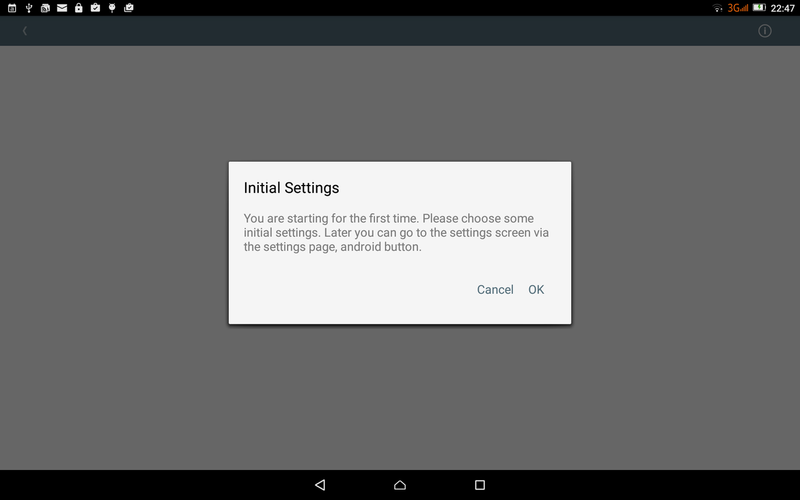
After clicking ok you will see the main settings page.
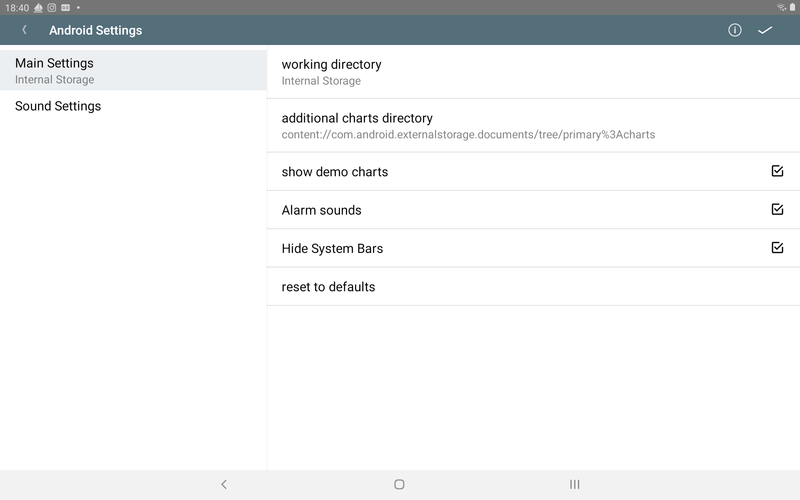
Amongst other settings, you can select the working directory and the external charts directory.
A complete list of settings can be found here.
You can leave the settings page with the upper right button or by pressing the back button.
Each time you leave the settings page AvNav will check the permissions it expects and will ask you to allow them.
To work properly AvNav needs:
- Access to fine location (GPS) as long as the app is running
- Notifications to show you an info as long as AvNav is running (even when in background)
- disabled battery optimization for AvNav
Additionally AvNav will check if (global) energy saving is enabled. If enabled AvNav will not be able to use the internal GPS while in background. So you will be asked to disable it.
Afterwards yo will get to the main page of the app (typically you will be prompted to accept the conditions before and to select one of the available layouts).
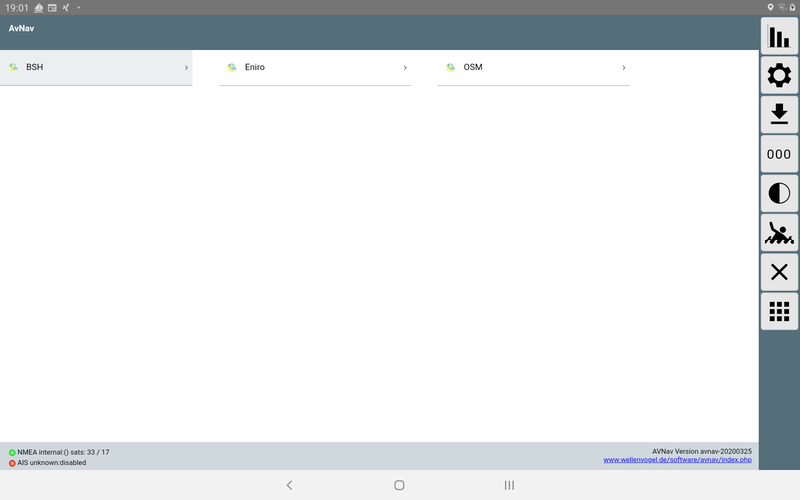
In the screenshot a valid internal position is shown (green bubble), but currently no AIS data (yellow bubble).
To return to the android setting move to the settings page within the app and click the android button there.
On further starts, the app will directly present the main page.
For further usage description refer to the WebApp description.
External Access
(new since 20210424).
AvNav supports being accessed from other devices using a web browser. To
provide this function you need to enable the WebServer in the settings of
the app (Status/Server Page ).
You need to switch on "externalAccess" (only do this in trusted networks).
With 'mdnsEnabled' a bonjour enabled app (like BonjourBrowser)
can directly connect to the server.
In previous versions AvNav was using different modes for that.
- Normal
- External Browser
In external browser mode the app starts up a web server at a user definable port (default 34567).
Background
The NMEA multiplexer (and the Web Server) of AvNav can run in background.
You would e.g. use this if your display is on a different device.
To enter the background mode open the close dialog on the main page and
select "BACKGROUND".
Via the android notification (in the Android notification bar) you can
bring back the app to foreground - or close it completely.
Settings
The settings are split into two separate categories:
- Specific Android settings
- Settings for the multiplexer and other main parts
The android settings can be accessed via the button on the settings
page or on the server/status
page.
Android Main Settings
| Name | Meaning | Default |
| working directory | you can select where the AvNav working directory should be located (internal storage or external storage) | internal storage |
| additional charts directory | external chart directory (not for mbtiles), SD card recommended | --- |
| reset external chart dir | reset the external chart directory (i.e. no external chart dir) | --- |
| show demo charts | demo charts (only with internet connected) | on |
| Alarm sounds | switch off alarm sounds. You may need to switch them off in your browser as well. | on |
| Hide System Bars | hide the top and bottom android bars | on |
| autoconnect USB devices | When activated AvNav will be started whenever a supported USB device is plugged in and you will be asked to configure that device. When deactivated you still can configure USB devices using the + Button on the server/status page. | on |
| allow unknown plugins | AvNav has an interface (still experimental) that can be used by plugin to inform AvNav about functions that the plugin provides. Currently only charts are supported. With this switch activated a plugin that is not directly known to AvNav can still be used. Remark: avocharts is already known to AvNav and does not need this switch. | on |
| reset to defaults | reset the multiplexer and main settings to defaults |
Android Sound Settings
| Name | Meaning | Default |
| Sound for XXX alarm | select the sounds for the alarms | built in |
| reset to defaults | reset all sound settings to defaults |
Multiplexer Settings
(new since 20210424)
The multiplexer settings are available on the Status/Server
Page .
For each function (e.g. for each data source of the multiplexer) a so
called 'handler' is available. You can check the status of the handlers
and change their configuration.
New data sources (or targets) can be added using the button. A select dialog will provide all
handlers that can be currently added (you will e.g. see an USBConnection
only if there is an USB device actually connected).
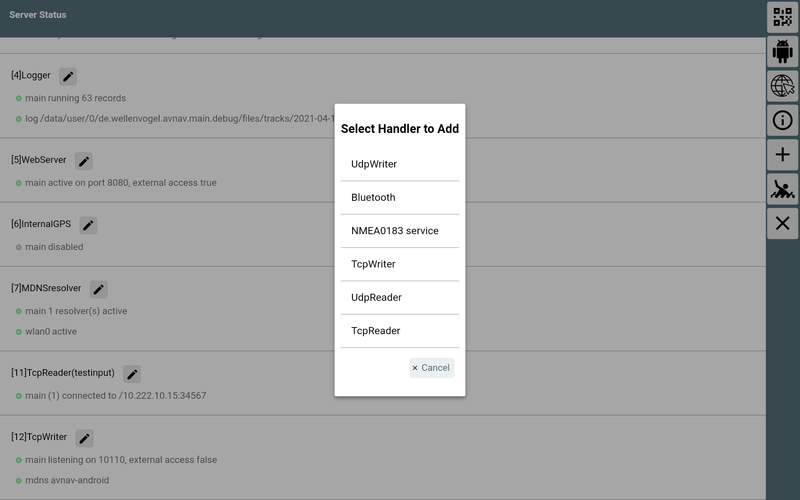
Next to handlers in the status list a button permits to to edit the configuration
of the handler.
Most of the parameters shown in the edit dialog have a button providing a short help for the
parameter. Using the
button you can reset the particular parameter to
it's default value.
Some of the parameters are common for multiple handlers:
| Name | Description | default |
| enabled | Activate/deactivate the handler. | depends on handler |
| name | Name of the handler. Can be used in black lists. | empty |
| port | TCP or UDP port | |
| filter/readerFilter/ sendFilter | A NMEA filter. You can define the NMEA sentences to pass. Multiple
filters have to be separated by comma. For records starting with a $ the next 2 characters will be ignored (the talker id). A filter for all $XXRMC records will look like: $RMC For AIS only (no other NMEA data): ! All RMC and RMB records: $RMC,$RMB If you want to invert the filter, prefix the expression with ^. ^$RMB,^$APB |
empty |
| blacklist | A comma separated list of names. NMEA data from sources with those names will not be sent out. | empty |
| queueAge | AvNav internally uses a queue to transfer NMEA data from it's receivers (inputs) to it's senders (outputs). Whene an output is slow it potentially cannot send all data at the same speed as they arrive in the queue. If an item is sitting in the queue longer then this time (in ms) the item is droppped. | 3000 |
The "Handlers" and their parameters:
Decoder
| Parameter | Description | default |
| ownMMSI | Own MMSI, will be suppressed in AIS displays | empty |
| posAge | Allowed age (in seconds) for the GPS position. After that time the position will be dropped if no new position has been received. | 10 |
| nmeaAge | Allowed age (in seconds) for NMEA data (except position) | 600 |
| aisAge | Allowed age for AIS Data | 1200 |
| readTimeout | Timeout in seconds for the display whether valid data is available or not | 10 |
Route
| Parameter | Beschreibung | default |
| computeRMB | if switched on RMB records will be created if the routing is active | on |
| computeAPB | if switched on APB records will be created if the routing is active | on |
| useRhumbLine | set the Routing Mode to rhumbLine | off |
| nextWpMode | set the mode for next waypoint switching - late/early/90 | late |
| nextWpTime | for mode "early": Time (in sec) to wait after a waypoint alarm before switching to the next waypoint | 10 |
Track
| Parameter | Beschreibung | default |
| interval | Interval in seconds for writing the track as gpx file. | 300 |
| distance | Minimal distance between two trackpints in meters | 25 |
| minTime | Minimal time in seconds before a new track point is written. | 10 |
| length | Length of the shown track (in hours) | 25 |
Logger
NMEA logger
WebServer
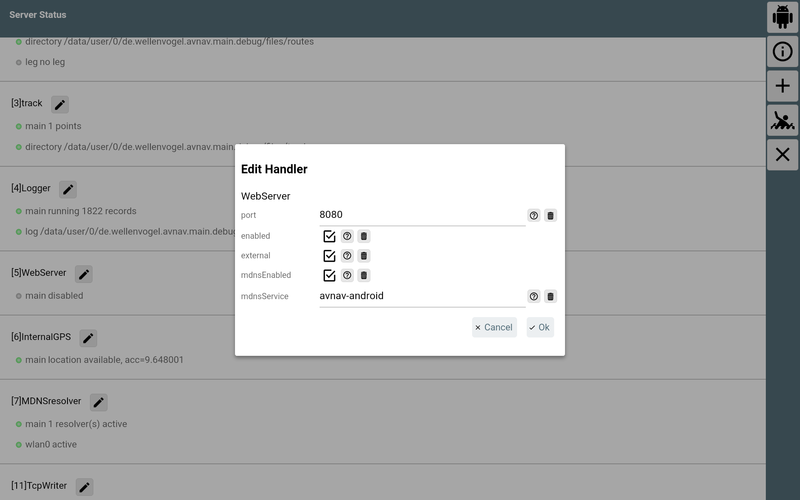
| Parameter | Description | default |
| port | The TCP Port the server is listening on | 8080 |
| external | If active external devices can connect (otherwise: only local
apps) Hint: Be careful to only use this in a trusted network. There is no further protection against unauthorized access inside the app. |
off |
| mdnsEnabled | Announce the service via mnds (will allow Bonjour apps to find it) | on |
| mdnsService | The name you will see in mdns. | avnav-android |
InternalGPS
The internal GPS of the device.
MDNSResolver
The handler for resolving and announcing mdns names.
Remote Channel
The handler for using the Remote Control function.
TcpReader
| Parameter | Description | default |
| ipAddress | The ip address or the hostname of the server you want to connect to. This can also be a MDNS name like avnav.local . | --- |
| port | The Ip port you want to connect to. | --- |
| sendOut | If active NMEA data will be sent out (otherwise received only) on this connection. | off |
| readTimeout | Mark the connection as inactive if no NMEA data are received for this time (seconds). | 10 |
| writeTimeout | Write timeout for one NMEA record (in seconds). Close and reopen the connection. Use 0 to disable writeTimeout. | 5 |
| connectTimeout | Timeout for connecting (seconds, 0 - system-default). | 0 |
| closeOnTimeout | Close (and reopen) the connection if no NMEA data has been received within readTimeout. | on |
| stripLeading | Strip any characters in a line before a ! or $ | off |
TcpWriter
A TCPWriter provides NMEA data for other apps.
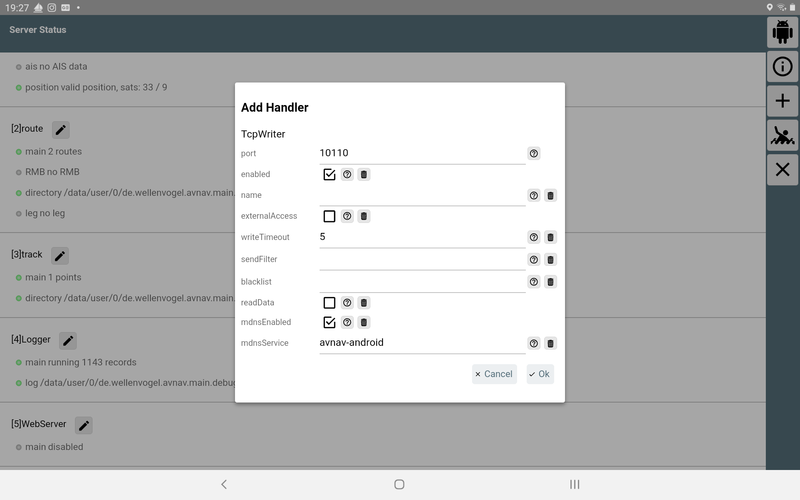
| Parameter | Description | default |
| port | The IP port that the server will listen on | --- |
| externalAccess | If active other devices can connect. Otherwise only apps from the
same device. Hint: Be careful to only use this in a trusted network. There is no further protection against unauthorized access inside the app. |
aus |
| writeTimeout | Write timeout for a NMEA record (in seconds). Close and reopen the connection, choose 0 to disable writeTimeout. | 5 |
| readData | If active also read data from an established connection (otherwise write only) | off |
| stripLeading | Strip any characters in a line before a ! or $ (only if readData is on) | on |
| sendOwn | Send out data that was received on the same connection (only
visible if readData on). Normally you should not enable this as you easily could create loops. |
off |
| mdnsEnabled | Announce this service via mdns (type: _nmea-0183._tcp) | on |
| mdnsService | The name of this service on mdns |
UdpReader
An UDP Reader receives data from an UDP port.
| Parameter | Description | default |
| port | The UDP port the data will be received on. | --- |
| externalAccess | If active external devices can send data. Otherwise only apps from
the same device. Hint: Be careful to only use this in a trusted network. There is no further protection against unauthorized access inside the app. |
off |
| readTimeout | Show the connection to be inactive if no NMEA data have been received for this time (seconds). | 10 |
| stripLeading | Strip any characters in a line before a ! or $ | off |
Important Hint: Due to limits in the
Android system you cannot receive UDP messages being sent to a broadcast
address when the device is in standby mode (screen off). You will still
receive messages directly being sent to the device IP address. If you are
going to use UDP senders with a broadcast address you have to ensure that
the device remains active (will happen by default if AvNav is in
foreground). You can use the Dim Button within AvNav to reduce the
backlight and save energy this way. Refer to the GitHub
issue #510.
UdpWriter
An UdpWriter will send out NMEA data via UDP to another app.
| Parameter | Description | default |
| ipaddress | The IP address or the hostname for the server you want to connect to. This can also be a MDNS name like avnav.local . | --- |
| port | The destination port | --- |
| broadcast | send the data as broadcast (requires the ipaddress to be a valid broadcast address) | off |
NMEA0183 Service
A NMEA0183 service mainly works like a TcpReader, without the need to define IP address and port of the origin. Instead you select the name of a MDNS service providing NMEA data from a list of detected services (type: _nmea-0183._tcp). If there is e.g. a SignalK server or an AvNav server (> 20210415) in your network - they will announce their services this way (if configured to do so).
Advantage of using a service: it will continue to work if you change your network topology.
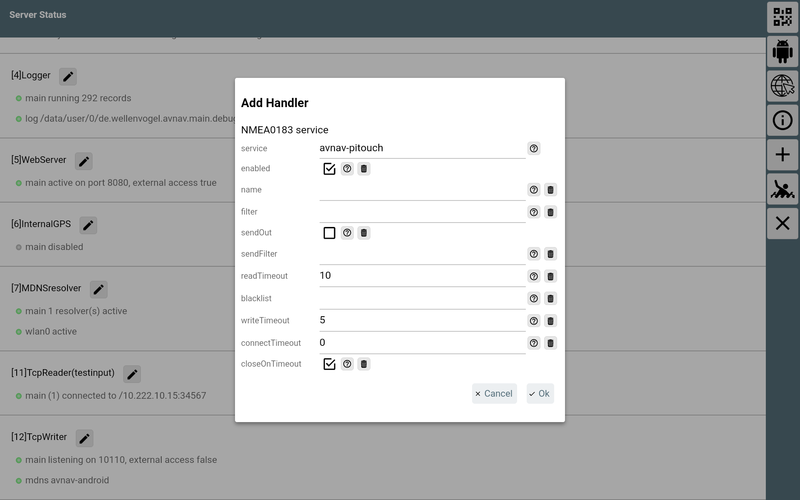
| Parameter | Description | default |
| service | The name of the service (select from a list of found services) | --- |
| sendOut | also send out NMEA data (otherwise read only) | off |
| readTimeout | Mark the connection as inactive if no NMEA data were received for this time (seconds). | 10 |
| writeTimeout | Write timeout for a NMEA record (in seconds). Close and reopen the connection, choose 0 to disable writeTimeout. | 5 |
| connectTimeout | Timeout for connecting (seconds, 0 - system-default). | 0 |
| closeOnTimeout | Close (and reopen) the connection if no NMEA data were received within readTimeout. | on |
UsbConnection
AvNav will get activated when an USB device is connected (if you enabled this in the settings). Typically it makes sense to start AvNav first and afterwards connect the USB device. This way you can allow permanent access to the USB device for AvNav. AvNav will immediately start up the configuration dialog for the newly connected device.
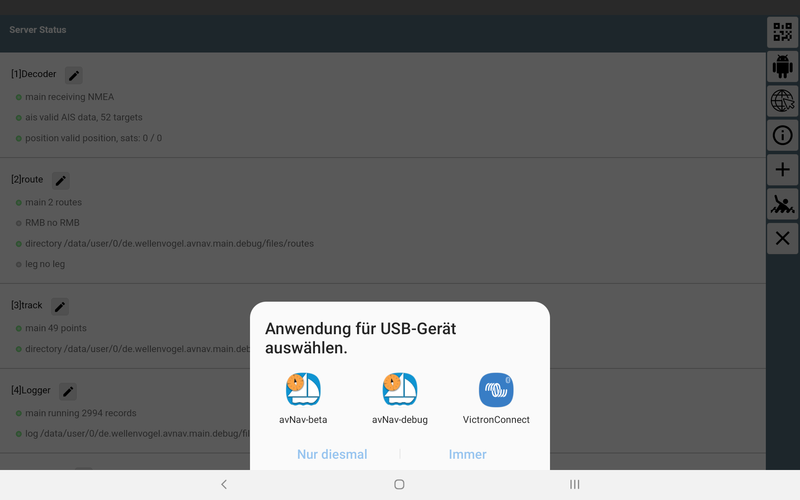
| Parameter | Description | default |
| device | The USB device (more exact: the port it is connected to). Select from a list. | --- |
| baud rate | The serial baud rate. | 9600 |
| flowControl | none|xon/xoff|rts/cts - flow control if supported by the adapter | none |
| sendOut | also send out NMEA data (otherwise read only) | off |
| readTimeout | Mark connection as inactive if no NMEA data were received for this time (seconds). | 10 |
Bluetooth
Before you can use a bluetooth device you must pair it (outside of AvNav).| Parameter | Description | default |
| device | The bluetooth device. When creating the handler you can select from a list of all paired devices. Only after saving the settings AvNav will actually try to connect to the device. | --- |
| sendOut | also send out NMEA data (otherwise read only) | off |
| readTimeout | Mark the connection as inactive if no NMEA data were received for this time (seconds). | 10 |